You can contact us anytime if you have any questions at info@rebel.dental.
Looking forward to receiving your first case as soon as possible.
All the Best,
Dr.Galip Gurel & REBEL team
The REBEL workflow
-
Shoot a full face picture of the patient with half smile (and if in this half smile he/she doesn’t show any teeth (patients with very short teeth), then a stretched smile that will enable to show the incisal edges of the upper incisors).
-
Preferably make a mock up only on the 1 or 2 upper centrals (in order to identify the incisal edge position vertically and the position of the facial surface bucco lingually). If you don’t want to make any mock up, then you can as well write down the additional length that you would want to be added on the centrals vertically and the volume on the facial side (i.e. 0.3 mms thicker facially).
-
Digital scanning of the upper jaw (preferably with the mock up on the 2 centrals)
-
Converting this digital impression in to an STL file (most of the intra oral scanners already convert the 3D scanning in to an STL file automatically).
How to use REBEL software
-
Open the REBEL software http://rebel.dental and register (check your "spam" folder for email conformation also).
To activate a voucher code, go to "My Dashboard", then the "My Profile" section and click the "Edit profile and billing" button. In the "My Profile" page, under "Credits" at the bottom left, enter your code in the "Voucher Code" field. Click the "Claim voucher" button to activate the voucher. The credits available to a user at any given time are displayed above the voucher code field (Remaining credits for 3D mock-up: 0). When you buy additional credits, that number is automatically updated to account for your new purchase.
-
After you are logged in, follow the provided three simple steps to create a digital design.
-
In step I. DESIGN:
- )Drag the full face picture from your photo files, to the slot that the software is guiding you and click on the "automatic face reading” button. You will immediately see the facial map of the patient on your screen.
- )Go to the interview section on the top of the page. Fill in the questionnaire with the patient (for the personality analysis).
- )Preview your completed 2D design proposal
-
In step II. SCAN:
- )In the DESCRIPTION area write down the description of the clinical case (i.e. any specific designs, such as the buccal corridors, perfect imperfections, the intensity of the surface texture etc) or choose some of the optional features provided.
- )In the SCAN area drag and drop the STL file (of the scan of the intra oral impression preferably with the 1 or 2 mock ups on the centrals only) in the slot that the software is guiding you.
-
In step III. DIGITAL Mock up:
- )Click on the button “SUBMIT ORDER” but put your credit card information. We will accept your order and will provide you a 3D MOCK UP - in “PREVIEW” area you will receive it in less than 72 hours.
Required Photos
I. To “START” a case in REBEL it is mandatory that you upload a "FULL FACE PICTURE”.
1. It must meet the following requirements:
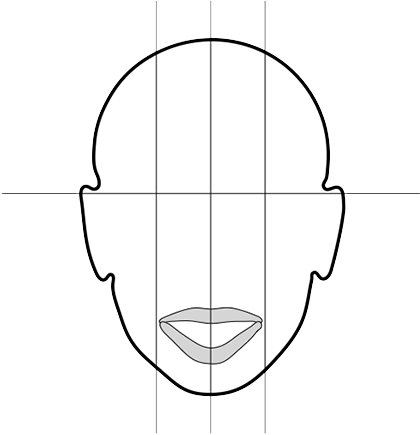
1) position the eyes open and parallel to the horizon
2) if the patient has long hair, please keep it away from the face (forehead and ears needed to be visible)
3) keep the head upright (NOT tilted to the right, left, up or down)
4) keep the lips apart with a soft smile (if possible show the incisal edges of the maxillary incisors)
The software automatically checks the required full pace picture and if it is not according to the rules you will receive an immediate message to replace it.
II. Additional helpful pictures
When you proceed to “SCAN” in “DESCRIPTION" four "Additional helpful pictures" are required. They must meet the following requirements:
1. Full face rest position
1) position the eyes parallel to the horizon
2) keep the head upright (NOT tilted to the right, left or up and down)
3) keep the lips apart
2. Full face retracted occlusion
1) position the eyes parallel to the horizon
2) keep the head upright (NOT tilted to the right, left or up and down)
3) keep the teeth closed and the occlusal plane parallel to the horizon
3. Full face open bite
1) position the eyes parallel to the horizon
2) keep the head upright (NOT tilted to the right, left or up and down)
3) keep the teeth OPEN (you can let the patient bite on a cotton roll between the upper and lower molars)
4) keep the occlusal plane parallel to the horizon
4. Face 12 o'clock position
1) lay down the patient in to a supine position on the dental chair
2) move to 12 o’clock position
3) ask for the full smile (display the arch position)
4) take a photo from 45 degrees
If you do not have intraoral scanner in your dental practice, please do the following:
-
Take an impression of the upper jaw (preferably with the direct mock up done on the centrals)
-
Send the impression to the nearest dental lab which has lab scanner ( each lab which has CAD/CAM machine has digital scanner)
-
A dental technician will digitalise your impression for you and you can upload provided "stl” file into REBEL and complete your order.